Description
wpDiscuz User & Comment Mentioning
Installation and Configuration
If for some reason you cannot install this plugin using WordPress plugin upload system please do that with this alternative way. Unzip, and then upload the /wpdiscuz-user-comment-mentioning/ folder to your /wp-content/plugins/ directory using an FTP application like FileZilla; or any other FTP program is fine also. Make sure you have not double /wpdiscuz-user-comment-mentioning/wpdiscuz-user-comment-mentioning/ directories nested inside each other, please correct this before you continue. Then in WordPress, go to WordPress Dashboard > Plugins, and then activate the wpDiscuz User & Comment Mentioning addon.

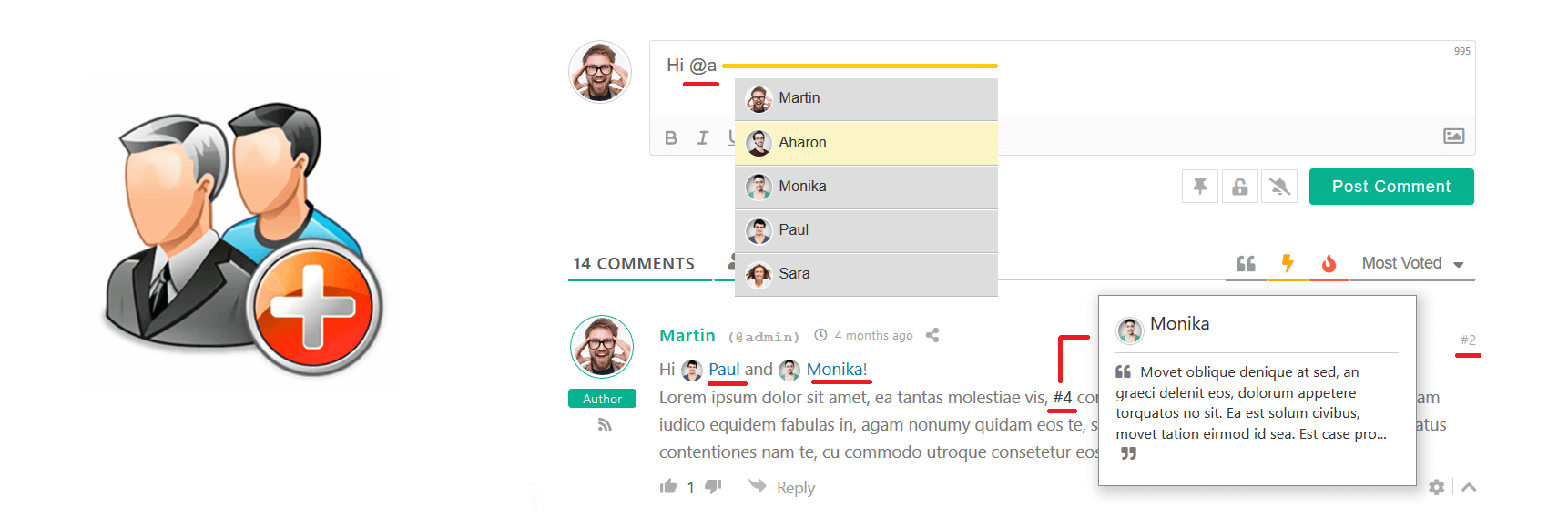

 Official wpDiscuz Addon
Official wpDiscuz Addon
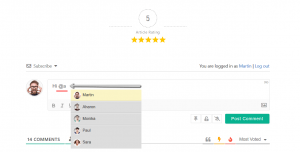
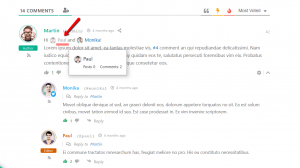
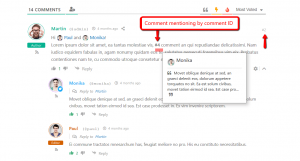
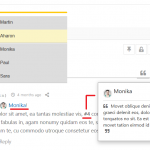
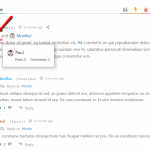
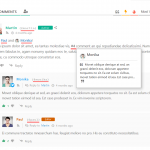
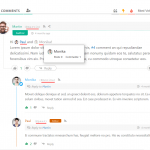
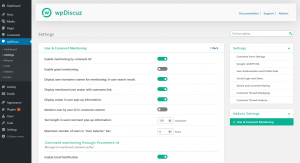
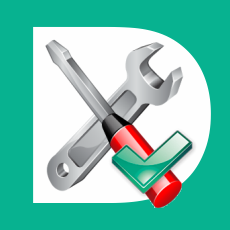
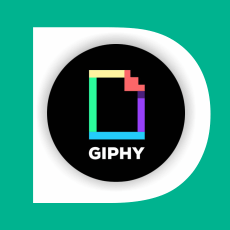
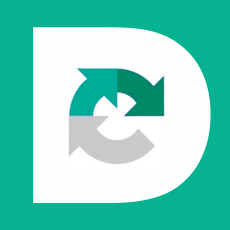

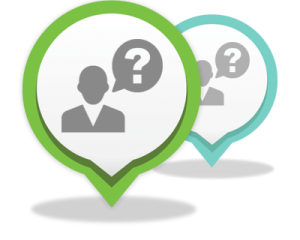


Pre Sale Support
Hello, on my website i have the first and last name disabled as I don’t need them. Now when I do a mention in the comments using the username, the username gets omitted and I only see the ‘@’ symbol.
Is there an option to reference @username instead of @nicename?
Hi Stoqn Ivanov,
The wpDiscuz User & Comment Mentioning addon uses WordPress nicename. The filed is being generated based on the username. In your case, the nicename is matched with the username.
WordPress has three different names for Users:
1. Username (Login) – Being used for website authorization (login, sign-in) action
2. Display Name – Other users and guests see in user profile details and next to user posts (post author name).
3. Nicename – Unique name
After a regular user registration process, Username, Display Name, and Nicename are set the same. For example, If you register a user with “Martin59” Username your user names look like this:
1. Username – Martin59
2. Display Name – Martin59
3. Nicename – martin59
Hello,
how is the plugin finding the user I want to mention? I need it to check e-mail, but also display name at the same time. Thank you.
Hi,
The addon uses @nicename method to allow user mentioning.
Hello, need help with the format of how the users and mentioning looks. On our feed the users name comes up 3 times with the @ sign. How do i fix this?
Hi Atakan Durmus,
This is not the right place to ask this question. This is the pre-sale question section, where you can ask all pre-sale questions you have, before purchasing this plugin. Just open a new support topic in the wpDiscuz – User & Comment Mentioning forum: https://gvectors.com/forum/wpdiscuz-user-comment-mentioning/
Hello,I have use “wpDiscuz – User & Comment Mentioning” addon to mension users in comment section,But it’s not working at all, i have did all settings as per document guidance but it’s not working please help me. i followed below steps:
1)plugin activate
2)plugin options enable : https://prnt.sc/YYzY_gy4Eg82
3)related comment form option: https://prnt.sc/3SOf5Q7NqZeC
Do I have to set any form special fields?
Hi Devloper,
This is not the right place to ask this question. This is the pre-sale question section, where you can ask all pre-sale questions you have, before purchasing this plugin.
Just open a new support topic in the wpDiscuz – User & Comment Mentioning forum: https://gvectors.com/forum/wpdiscuz-user-comment-mentioning/
okay Thank you for guide.
Hi. Is there possible to turn oof comments mentions? I need only user mentions.
Is there hook ‘do_action’ after posting comment with mentioned user?
Hi Wiktor,
You can disable the comment mentioning by simply unchecking the “Enable mentioning by comment ID” option.
Is there any hook after adding post with mentioned users?
Wiktor,
I’m really sorry, but there is no hook for this yet. We may take this into consideration for future versions.
Hello,
If I enable this feature on my website, does the user need to login first before being mentioned?
Or can I mention the user even they don’t login? (just use the normal process of commenting – filling name & email only in the comment area)
Hi inchenaim,
This can be configured by the “Enable guest mentioning” option. You can either disable and enable it as you want.
When mentioning a comment ID, is there a way to show the mentioned comment without having to hover over the #XX?
For example, after submitting a comment mentioning another comment, in the body of the submitted comment show the mentioned comment instead of the #XX link.
Hi Igor,
I’m really sorry, but the addon doesn’t have such a feature. However, we’ll take this into consideration for future versions.
Is it possible to create @team mentions, where all team-members will be notified?
Hi Julian,
We are really sorry but there is no way to do this.
Can you control who can tag who? EG: I want to be able to notify users of my site, but I don’t want the users to be able to notify other users…
Hi bob,
I’m sorry but there is no way to do that.
However, you can do it using the following hook:
wpdumc_mentioned_users
Okay, so if I only want administrators to be able to tag people, I use the hook? Where would I place this?
Hi Bob,
Yes, you should use this hook and make some changes and make it works as you need. And the hook should be added in the functions.php file.
That code just completely killed my site. Can elaborate please.
Hi Ross,
Using this hook you should make all inspections you need to make it work as you need. If the code does not work, thus something wrong with the code you wrote. Sorry but in this case, we can’t help you.
How do I set the handle to match the users nickname instead of the username?
I’m really sorry but there is no way to do this.
Hello there, very interested in your product however I need to dynamically control which users can be tagged on a post by post basis. Do you give access to any hooks that would allow me to filter the user list dynamically (thinking via functions.php or external plugin). Thank you
Yes you can do this using these filter hooks:
1. ‘wpdumc_user_search_result’ (filters users in user search button opened search process)
apply_filters(‘wpdumc_user_search_result’, $users, $postID, $sarchKey);
2. ‘wpdumc_mentioned_users’ (filters users in textarea search process)
apply_filters(‘wpdumc_mentioned_users’, $data_uses, $comment);
Does the mentioning system work with only users that have replied to a comment or can we mention any user that exists in our WP users table?
You can mention any user (not guest). It doesn’t matter that user has posted a comment or not.
Dear buyers,
this is the right place where you can ask all per-sale questions you have, before purchasing this plugin. We’ll be in touch and reply within 1-2 hours for GMT +1 to +12 and within 4-6 hours for GMT -1 to -12. Our customer support representatives are available 7 days a week from 6am to 10pm (GMT 0:00, London) ; excluding all major holidays.