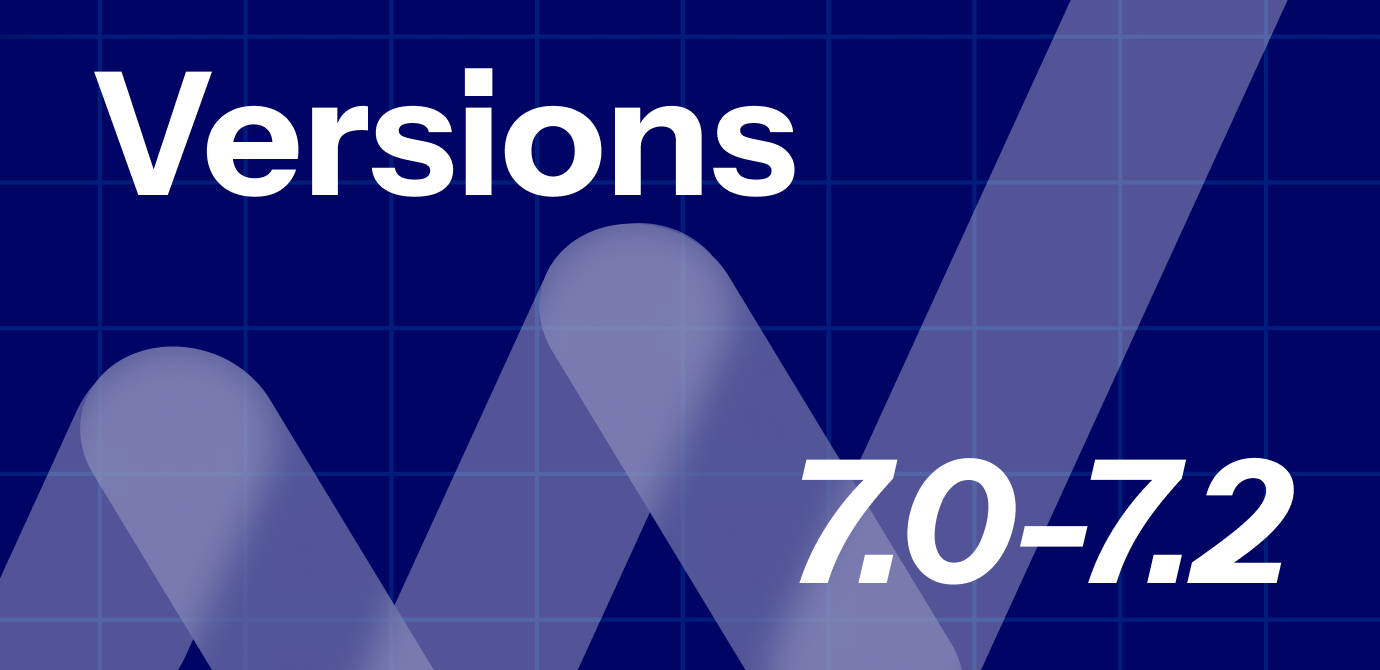Table of Contents
What does this addon do and who will find it useful?
Powerful filters is an add-on for wpDataTables which allows you and your site visitors to filter table data in the WordPress Tables frontend with Cascade filters; it also allows you to hide the table before the filter is applied.
Cascade filtering enables narrowing down the number of options available in each next filter by selecting from a previous one. For example, if in the first filter you have a list of continents, in second a list of countries, and in third a list of cities, when you choose a continent, the next 2 filters will only show the countries and cities that belong to this continent. Cascading filters are very useful for large datasets, since finding data becomes much faster and more convenient when the filtering options are narrowed down “on the fly”.
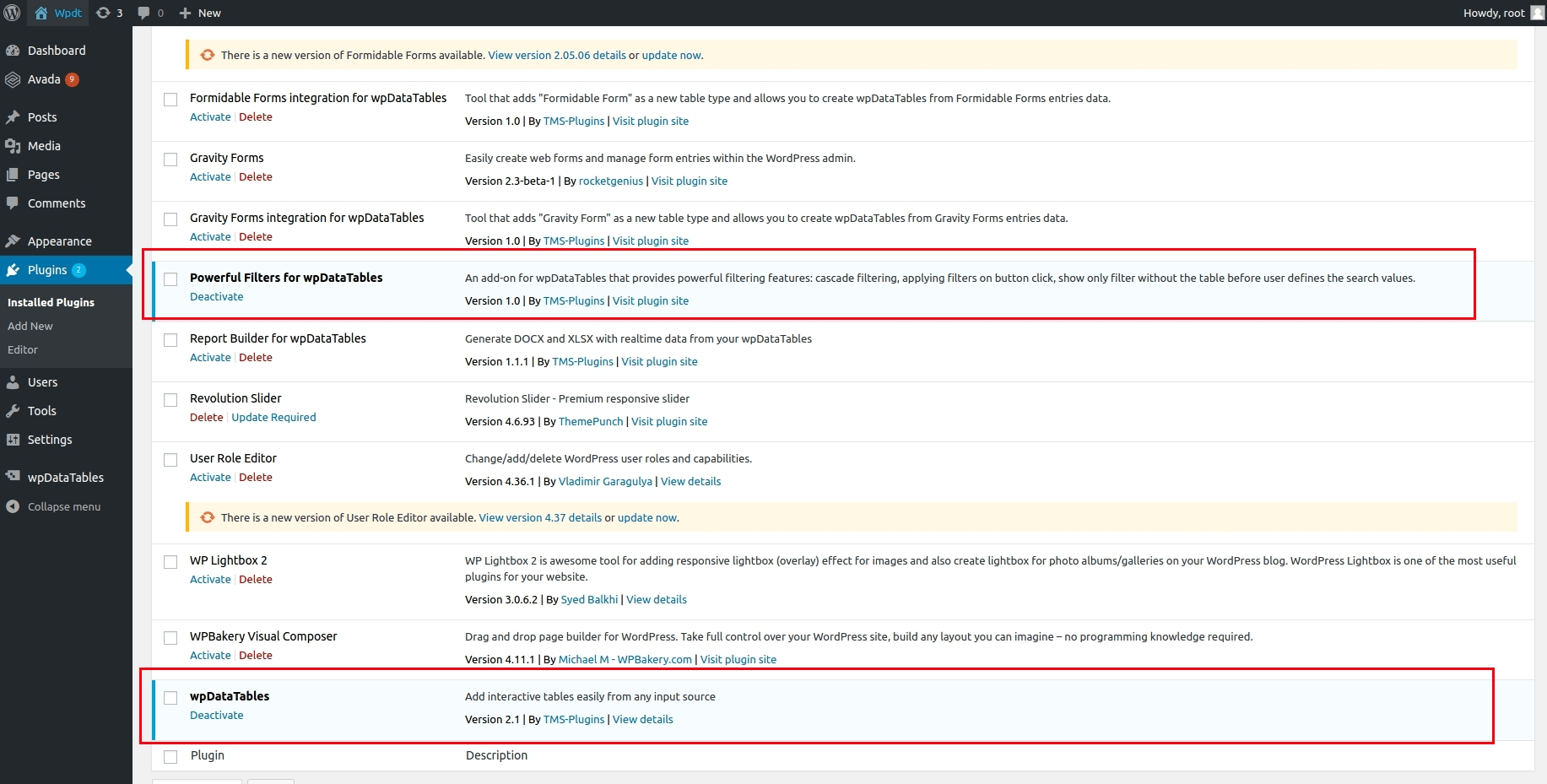
How to install the addon?
Installing the Powerful Filters addon is a quite straightforward process if you have some experience with WordPress plugins. There are 2 possible ways of uploading it to the WordPress site:
Once you’ve uploaded the plugin using either of these 2 scenarios, you should see the Powerful Filters addon in your plugins list. Just click “activate”, and you’re good to go!
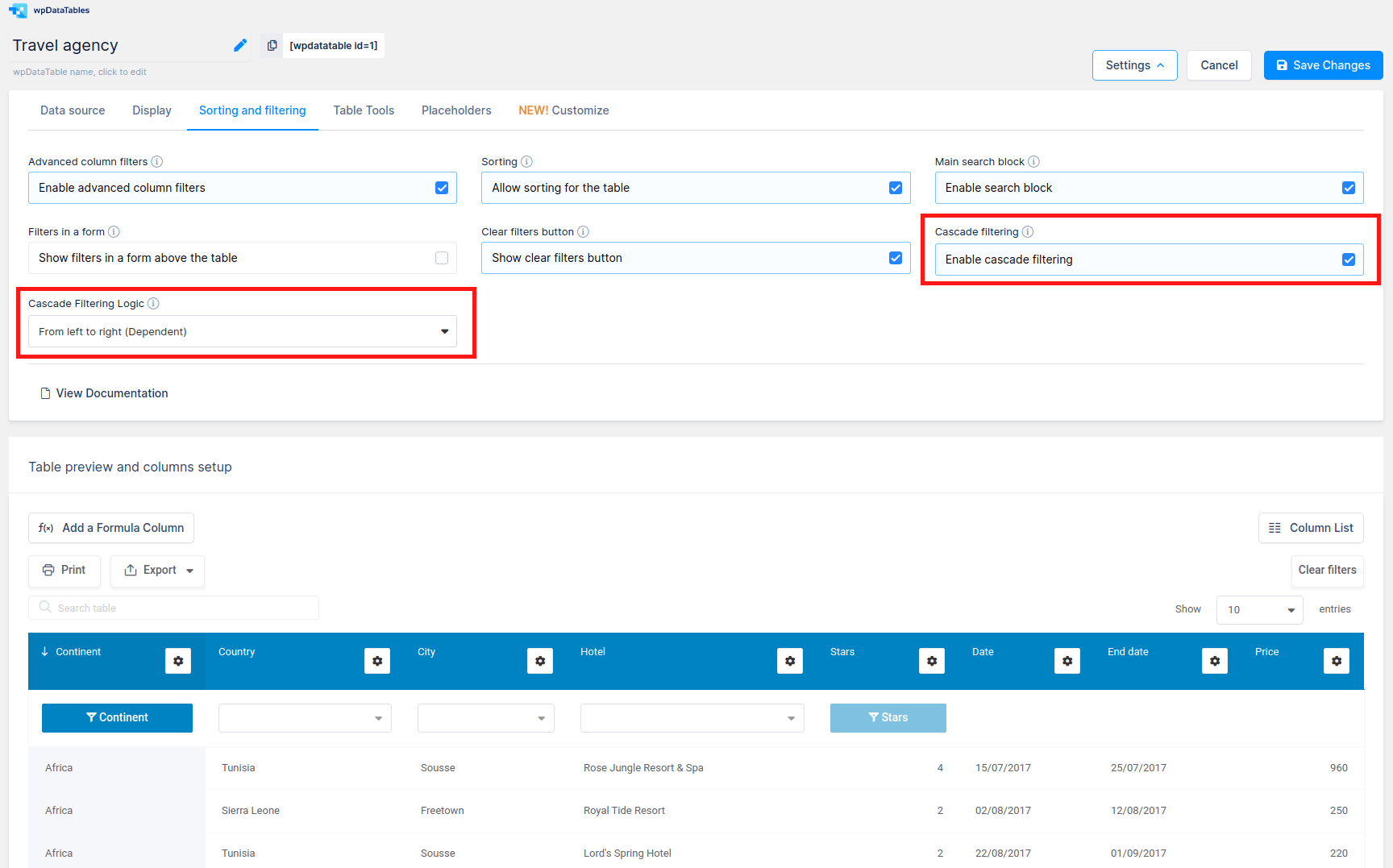
How to enable cascading with Powerful Filters?
After activating the Powerful filters addon you will notice several new options in the Sorting and Filtering tab on the table configuration page.
To try how the cascade works, enable the “Cascade filtering” option and choose either of two available logic types: “From left to right” (dependent filtering), and “Free” (independent filtering).
“Dependent” filtering means that you will only be able to make choices in filters in the order from left to right. By default all the filters except for the first one will be disabled. Each next filter will become available, and show a list of options only when you make the selection in the previous filter, in the order left to right. Try playing around with this table to see for yourself:
| Continent | Country | City | Hotel | Stars | Date | End date | Price |
|---|---|---|---|---|---|---|---|
| Africa | Tunisia | Sousse | Rose Jungle Resort & Spa | 4 | 15/07/2019 | 25/07/2019 | 960 |
| Africa | Sierra Leone | Freetown | Royal Tide Resort | 2 | 02/08/2019 | 12/08/2019 | 250 |
| Africa | Tunisia | Sousse | Lord's Spring Hotel | 2 | 22/08/2019 | 01/09/2019 | 220 |
| Africa | Seychelles | Anse Boileau | Sunset Pass Resort | 5 | 15/09/2019 | 25/09/2019 | 1,620 |
| Africa | Egypt | Alexandria | Secluded Gorge Hotel & Spa | 5 | 17/09/2019 | 27/09/2019 | 2,050 |
| Africa | South Africa | Cape Town | Remote Bear Hotel | 5 | 27/09/2019 | 07/10/2019 | 720 |
| Asia | United Arab Emirates | Abu Dhabi | Chateau Hotel | 2 | 11/06/2019 | 21/06/2019 | 350 |
| Asia | Maldives | Magoodhoo | Emerald Oyster Resort | 3 | 17/07/2019 | 27/07/2019 | 720 |
| Asia | Philippines | Cagayan de Oro | Quiet Dawn Hotel | 2 | 19/07/2019 | 29/07/2019 | 360 |
| Asia | Qatar | Doha | Excursion Resort | 5 | 27/07/2019 | 06/08/2019 | 1,400 |
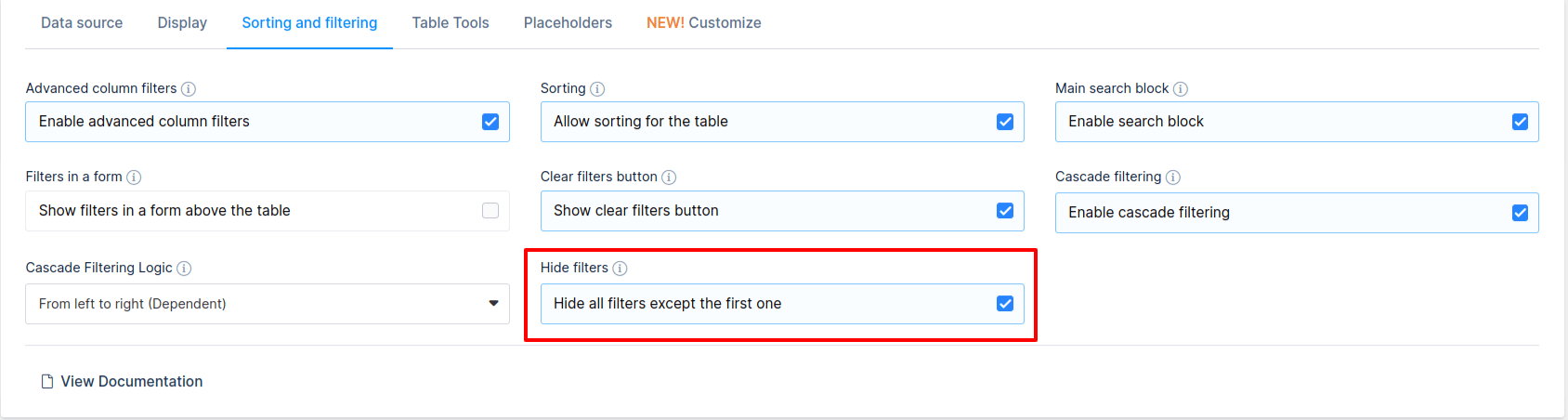
*NEW* From version 1.3 it is available new option for “Dependent filtering” call it “Hide all filters except first one”. This means that logic is same as for “From left to right logic”, but instead of disabling filters, they are hidden, so when you choose some value in first filter then second filter will be shown and so on. Isn’t that great? Check out live example below:
| Continent | Country | City | Hotel | Stars | Date | End date | Price |
|---|---|---|---|---|---|---|---|
| Africa | Tunisia | Sousse | Rose Jungle Resort & Spa | 4 | 15/07/2019 | 25/07/2019 | 960 |
| Africa | Sierra Leone | Freetown | Royal Tide Resort | 2 | 02/08/2019 | 12/08/2019 | 250 |
| Africa | Tunisia | Sousse | Lord's Spring Hotel | 2 | 22/08/2019 | 01/09/2019 | 220 |
| Africa | Seychelles | Anse Boileau | Sunset Pass Resort | 5 | 15/09/2019 | 25/09/2019 | 1,620 |
| Africa | Egypt | Alexandria | Secluded Gorge Hotel & Spa | 5 | 17/09/2019 | 27/09/2019 | 2,050 |
| Africa | South Africa | Cape Town | Remote Bear Hotel | 5 | 27/09/2019 | 07/10/2019 | 720 |
| Asia | United Arab Emirates | Abu Dhabi | Chateau Hotel | 2 | 11/06/2019 | 21/06/2019 | 350 |
| Asia | Maldives | Magoodhoo | Emerald Oyster Resort | 3 | 17/07/2019 | 27/07/2019 | 720 |
| Asia | Philippines | Cagayan de Oro | Quiet Dawn Hotel | 2 | 19/07/2019 | 29/07/2019 | 360 |
| Asia | Qatar | Doha | Excursion Resort | 5 | 27/07/2019 | 06/08/2019 | 1,400 |
“Independent” filtering means that there is no filtering order restriction, you can choose values in filters however you wish, selection made in each filter will narrow down the options list in all the other filters. Play around with filters in the following table to understand how it works:
| Continent | Country | City | Hotel | Stars | Date | End date | Price |
|---|---|---|---|---|---|---|---|
| Africa | Tunisia | Sousse | Rose Jungle Resort & Spa | 4 | 15/07/2019 | 25/07/2019 | 960 |
| Africa | Sierra Leone | Freetown | Royal Tide Resort | 2 | 02/08/2019 | 12/08/2019 | 250 |
| Africa | Tunisia | Sousse | Lord's Spring Hotel | 2 | 22/08/2019 | 01/09/2019 | 220 |
| Africa | Seychelles | Anse Boileau | Sunset Pass Resort | 5 | 15/09/2019 | 25/09/2019 | 1,620 |
| Africa | Egypt | Alexandria | Secluded Gorge Hotel & Spa | 5 | 17/09/2019 | 27/09/2019 | 2,050 |
| Africa | South Africa | Cape Town | Remote Bear Hotel | 5 | 27/09/2019 | 07/10/2019 | 720 |
| Asia | United Arab Emirates | Abu Dhabi | Chateau Hotel | 2 | 11/06/2019 | 21/06/2019 | 350 |
| Asia | Maldives | Magoodhoo | Emerald Oyster Resort | 3 | 17/07/2019 | 27/07/2019 | 720 |
| Asia | Philippines | Cagayan de Oro | Quiet Dawn Hotel | 2 | 19/07/2019 | 29/07/2019 | 360 |
| Asia | Qatar | Doha | Excursion Resort | 5 | 27/07/2019 | 06/08/2019 | 1,400 |
In an example above you will see filters in a table, but if you want to see your filters in a form above the table you can enable option “Filters in a form” (click here to read more about Advanced Filtering features in core wpDataTables).
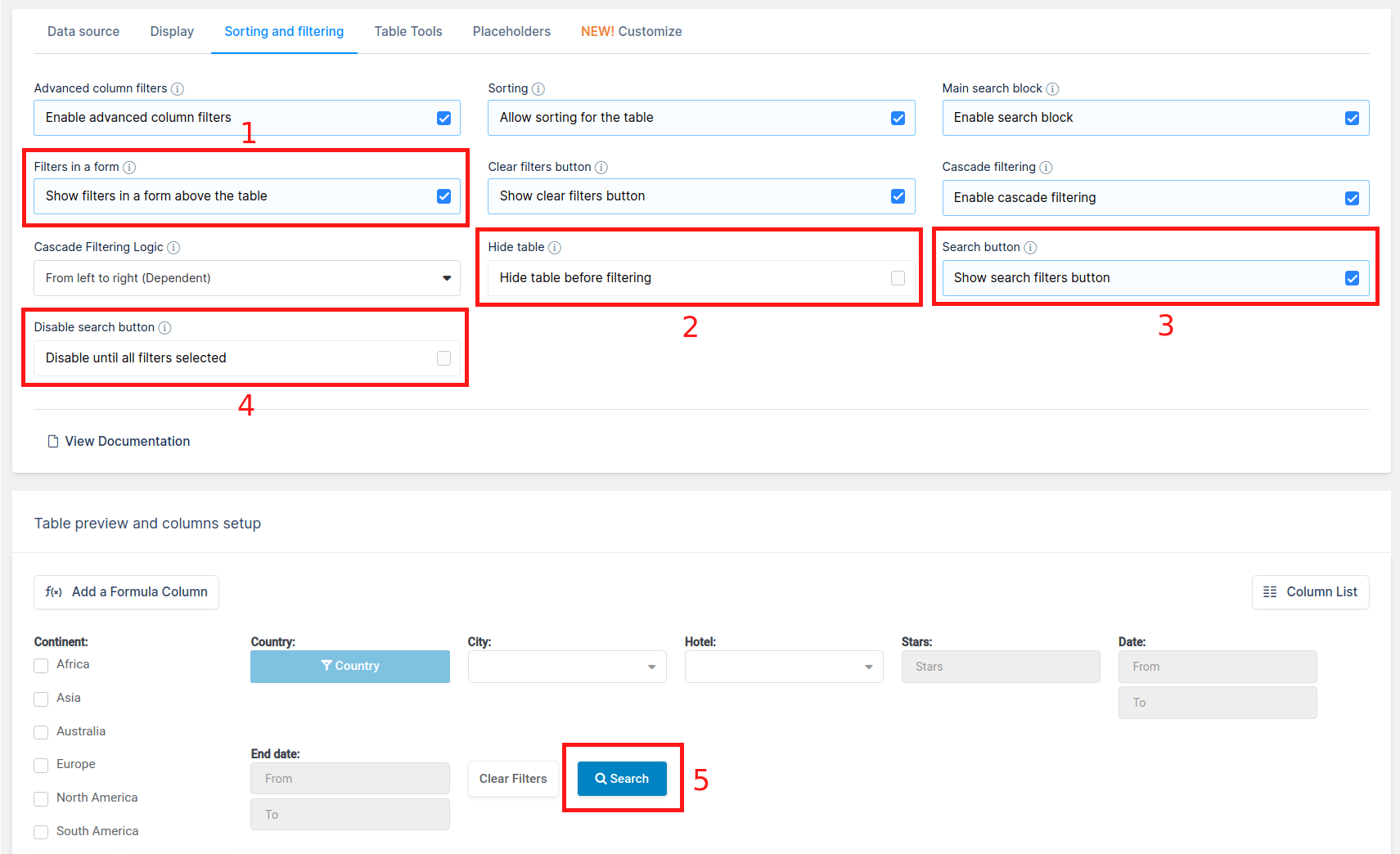
Play around with the filters in the following table to understand how the “Hide table” and “Search button” features work:
| Continent | Country | City | Hotel | Stars | Date | End date | Price |
|---|---|---|---|---|---|---|---|
| Africa | Tunisia | Sousse | Rose Jungle Resort & Spa | 4 | 15/07/2019 | 25/07/2019 | 960 |
| Africa | Sierra Leone | Freetown | Royal Tide Resort | 2 | 02/08/2019 | 12/08/2019 | 250 |
| Africa | Tunisia | Sousse | Lord's Spring Hotel | 2 | 22/08/2019 | 01/09/2019 | 220 |
| Africa | Seychelles | Anse Boileau | Sunset Pass Resort | 5 | 15/09/2019 | 25/09/2019 | 1,620 |
| Africa | Egypt | Alexandria | Secluded Gorge Hotel & Spa | 5 | 17/09/2019 | 27/09/2019 | 2,050 |
| Africa | South Africa | Cape Town | Remote Bear Hotel | 5 | 27/09/2019 | 07/10/2019 | 720 |
| Asia | United Arab Emirates | Abu Dhabi | Chateau Hotel | 2 | 11/06/2019 | 21/06/2019 | 350 |
| Asia | Maldives | Magoodhoo | Emerald Oyster Resort | 3 | 17/07/2019 | 27/07/2019 | 720 |
| Asia | Philippines | Cagayan de Oro | Quiet Dawn Hotel | 2 | 19/07/2019 | 29/07/2019 | 360 |
| Asia | Qatar | Doha | Excursion Resort | 5 | 27/07/2019 | 06/08/2019 | 1,400 |
The wpDataTables core plugin also provides a comprehensive list of filter types: text, number, number range, date range, datetime range, time range, selectbox, multiselectbox and checkbox. Combinations of these filters, along with the Powerful Filters functionalities, provides real flexibility for configuring the filtering engine for almost any project. You can read more about the Advanced Filtering functionalities here.
To get your hands on wpDataTables Lite, please enter your email address below. We’ll send you a direct download link and keep you updated on existing features along with helpful tips and tricks!